Painting Terrain

You can change the texture used on the terrain:
To paint Terrain
- Turn on Terrain Points so that you can see the points
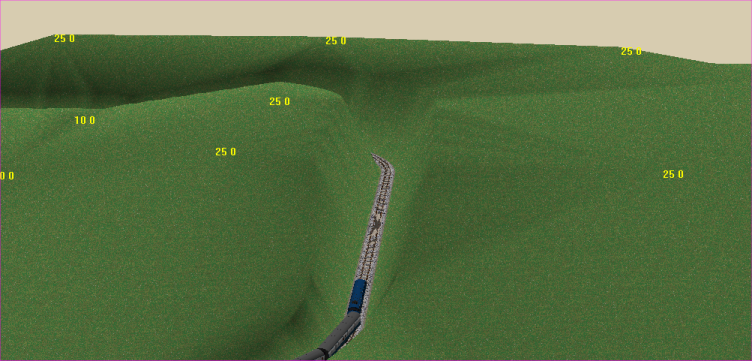
- Click the "Paint Terrain" button on the toolbar:
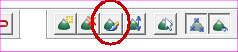
- Select the terrain texture bitmap you want to paint:
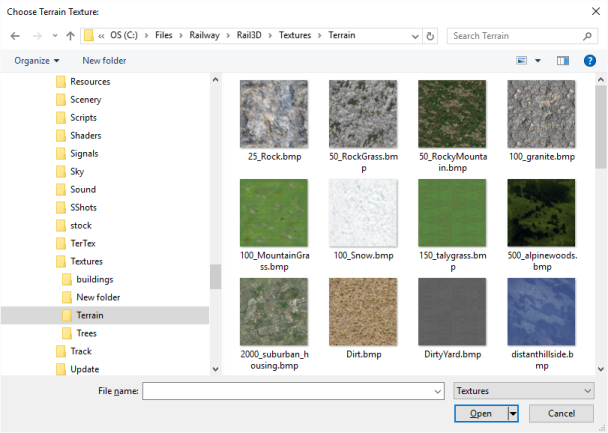
Tip: You may find it helpful to keep terrain textures in a seperate folder "Textures\Terrain"
- Select the texture required (eg rock) and click "open.
- Hold the left mouse button down, and move the mouse across the terrain points you want to paint (best done in view mode 5 - plan view):
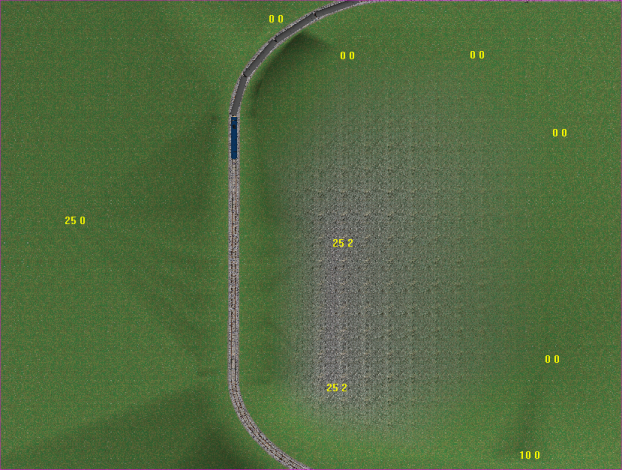
Note:
- You can only paint the main terrain points: you cannot paint the auto-created terrain points that form cuttings etc
- You may not see a change to the terrain immediatly.
- Note the second number shown for each terrain point. The first point (eg 25) shows the terrain elevation, the second (2) shows the texture to be used to paint this point. Points with terrain index=0 use the default terrain texture.
- When you have finished painting points, re-triangulate the terrain - this will set the texture for auto-points and setup the blending etc
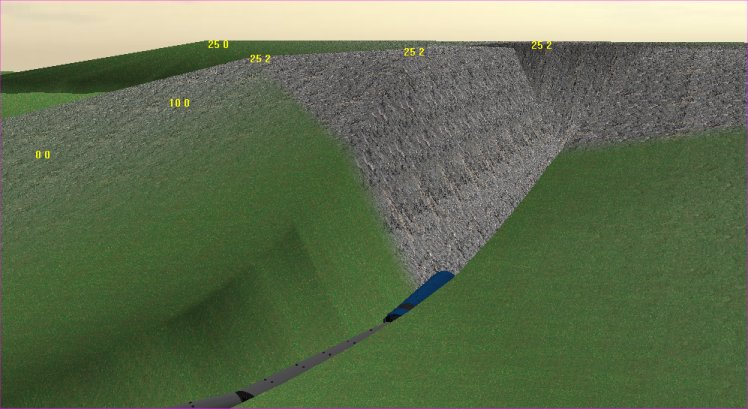
MRG 12/29/2015 3:27:05 PM